Until I used Ubuntu 16.04, I didn't have much of a problem with UEFI. Just the first time it was confusing and took a while to find the solution, but everything else, like third party drivers and VirtualBox worked without problems.
But when trying to install Ubuntu 16.04.6, the system wouldn't even start. It showed the below message and shutdown.
Unable to find mmx64.efi file:
It sounded like Russel Peter's Dad saying "Somebody's gonna get hurt real bad".
For a long time, searching the internet didn't yield a solution, but some posts mentioned renaming grubx64.efi to mmx64.efi. The trouble with that is, that if you try to rename the file in Ubuntu, it won't work. Ubuntu shows you a totally different filesystem. You have to go to Windows. In Windows, you won't be able to see all the files in the pen drive. It just shows you one folder into which you have to navigate into, find the grubx64.efi file and rename it to mmx64.efi.
Viola! You'll now be able to boot from the pen drive.
Funny thing is, after installing Ubuntu, you have to rename that file on the pen drive back to grubx64.efi (and you have to do it in Windows; not in Ubuntu), or else you won't be able to boot from the pen drive.
Need to set the Mok state after reboot but the screen never shows up:
When installing VirtualBox or the third party drivers in Ubuntu, the screen says that on reboot, you'll have to type a password to enroll mok.
However, when you reboot, you are never presented with any such mok screen.
What you are supposed to do to be able to see the mok screen is this:
That's it. That's the secret of how to do MokManagement. There's no need of disabling UEFI. There's no need of disabling secure boot.
I just wish the OEM people and OS manufacturers came up with a standard which wouldn't require such complicated workarounds.
But when trying to install Ubuntu 16.04.6, the system wouldn't even start. It showed the below message and shutdown.
Unable to find mmx64.efi file:
Failed to open \EFI\BOOT\mmx64.efi - Not Found.
Something has gone seriously wrong.
It sounded like Russel Peter's Dad saying "Somebody's gonna get hurt real bad".
For a long time, searching the internet didn't yield a solution, but some posts mentioned renaming grubx64.efi to mmx64.efi. The trouble with that is, that if you try to rename the file in Ubuntu, it won't work. Ubuntu shows you a totally different filesystem. You have to go to Windows. In Windows, you won't be able to see all the files in the pen drive. It just shows you one folder into which you have to navigate into, find the grubx64.efi file and rename it to mmx64.efi.
Viola! You'll now be able to boot from the pen drive.
Funny thing is, after installing Ubuntu, you have to rename that file on the pen drive back to grubx64.efi (and you have to do it in Windows; not in Ubuntu), or else you won't be able to boot from the pen drive.
Need to set the Mok state after reboot but the screen never shows up:
When installing VirtualBox or the third party drivers in Ubuntu, the screen says that on reboot, you'll have to type a password to enroll mok.
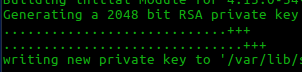 |
| You'll notice VirtualBox generating a private key for Mok |
However, when you reboot, you are never presented with any such mok screen.
What you are supposed to do to be able to see the mok screen is this:
- Go to BIOS.
- In the security page, select the option to "specify a trusted key".
- Navigate to "Ubuntu".
- Select "mmx64.efi", give it a name like "MokManager" or anything you like, save and exit BIOS and come back to BIOS again.
- This time in the Boot screen you'll see new boot options. Select the "MokManager" option and move it to the top so that it boots first. Save and exit BIOS.
- Now when you boot you'll see the Mok menu from which you can enroll the mok key that was generated by Virtual Box or the Ubuntu installer.
That's it. That's the secret of how to do MokManagement. There's no need of disabling UEFI. There's no need of disabling secure boot.
I just wish the OEM people and OS manufacturers came up with a standard which wouldn't require such complicated workarounds.







10 comments:
Great post.... it solves 1 week of research and unsuccessfull tries.
Thank you verrry much !
All right very useful post... save me from hell...but i couldn't got the way to set the Mok key... if you have some suggestions
This unfortunately is something I wouldnt be able to help with. You'd have to look at the configurations in your computer and figure it out.
спасибо помог
I was about to give it all up! Really nice to come across your answer to my problem, thank you a lot.
As for the "Mok enroll", I had the due screen, and I checked the option.
And then another screen about a key.
The time I went to another computer to find what to do -what key ?- the system had solved my pb on its own and skipped to the following page! I hope it is... definitly fixed
Glad to hear that, Anonymous. I think we should write to companies and open source developers of Linux to create simple boot options.
Whow. Took a lot to find this file. It has the answer--rename.
Thanks very much
Thank you very much !
I was in trouble, till I found your advice !
The reason why you can't do this on Linux is that the USB drive has two partitions, but only the first one is mounted.
# fdisk -l /dev/sdb
......
Device Boot Start End Sectors Size Id Type
/dev/sdb1 * 64 5967263 5967200 2.8G 0 Empty
/dev/sdb2 8452 18691 10240 5M ef EFI (FAT-12/16/32)
# mount /dev/sdb2 /mnt
# mv /mnt/EFI/boot/grubx64.efi /mnt/EFI/boot/mmx64.efi
# umount /mnt
@Stephen: Interesting. So it's just a matter of mounting it?
Post a Comment