CAUTION: Before using any emulator or app, please read all
license terms and check if what you are doing is permitted as per the
EULA of the software.
Colleagues didn't believe me when I told them they could actually use WhatsApp from a PC.
Turns out there are two options:
Bluestacks
BlueStacks on the other hand, appeared to be safe to use (though it'd require a security audit to verify). Techrism has a tutorial on how to install and use WhatsApp with BlueStacks. Even I've tried it, and it works fine, but can be a pain as it takes a long time to install (downloads around 30MB of data during installation) and startup.
You might want to de-select App Store synchronization and enablement if you don't want to access the Google App Store from BlueStacks. If you do, then I'd recommend you create a separate GMail account for it, as you're expected to login to the Gmail account from BlueStacks, and there's no guarantee that your password is safe.
After installation, it may ask you whether to allow Google to collect location data. I think it's best to select "Disagree".
Once installation is done you'll see WhatsApp in the Top Apps list. Otherwise, use the search option to find it. If you had enabled the App Store, you'd have to enter your login info twice and then WhatsApp will be ready to install.
Soon you'll see an "Open" button in place of the "install" button. The rest of the procedure is intuitive, where you review the terms of service, enter your country code and mobile number, they verify your phone number by sending you an sms. If the verification fails, they auto-call up and mention a code which you type on the screen. Note that the "Next" button is on the top-right corner of the screen.
Turns out there are two options:
- Install using BlueStacks; a mobile emulator
- Use (or rather, don't use) Androck + WhatsApp.
Bluestacks
BlueStacks on the other hand, appeared to be safe to use (though it'd require a security audit to verify). Techrism has a tutorial on how to install and use WhatsApp with BlueStacks. Even I've tried it, and it works fine, but can be a pain as it takes a long time to install (downloads around 30MB of data during installation) and startup.
You might want to de-select App Store synchronization and enablement if you don't want to access the Google App Store from BlueStacks. If you do, then I'd recommend you create a separate GMail account for it, as you're expected to login to the Gmail account from BlueStacks, and there's no guarantee that your password is safe.
 |
| If it's stuck at this, it's probably because you have to tell your firewall to allow BlueStacks |
Once installation is done you'll see WhatsApp in the Top Apps list. Otherwise, use the search option to find it. If you had enabled the App Store, you'd have to enter your login info twice and then WhatsApp will be ready to install.
Soon you'll see an "Open" button in place of the "install" button. The rest of the procedure is intuitive, where you review the terms of service, enter your country code and mobile number, they verify your phone number by sending you an sms. If the verification fails, they auto-call up and mention a code which you type on the screen. Note that the "Next" button is on the top-right corner of the screen.
Something seemed odd about this, so I wouldn't be using BlueStacks or WhatsApp for now.
Wish the WhatsApp team creates their own PC version of the application.
Wish the WhatsApp team creates their own PC version of the application.
Update March 2022: Back in 2017 or 2018 when I tried BlueStacks, there was no proper option to install WhatsApp. However, now I discovered that it's possible to do so by downloading the WhatsApp apk file from WhatsApp's website and using it to install WhatsApp on BlueStacks. It works. Whether it's safe to use it this way, I don't know.

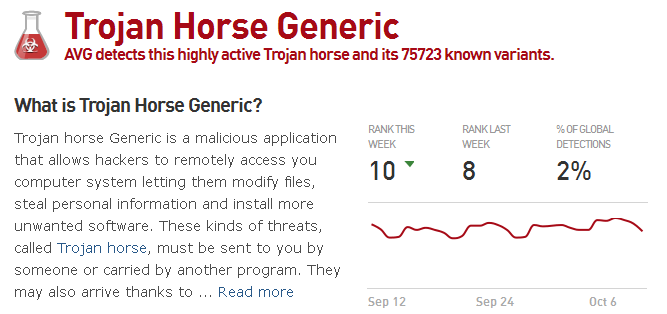

No comments:
Post a Comment